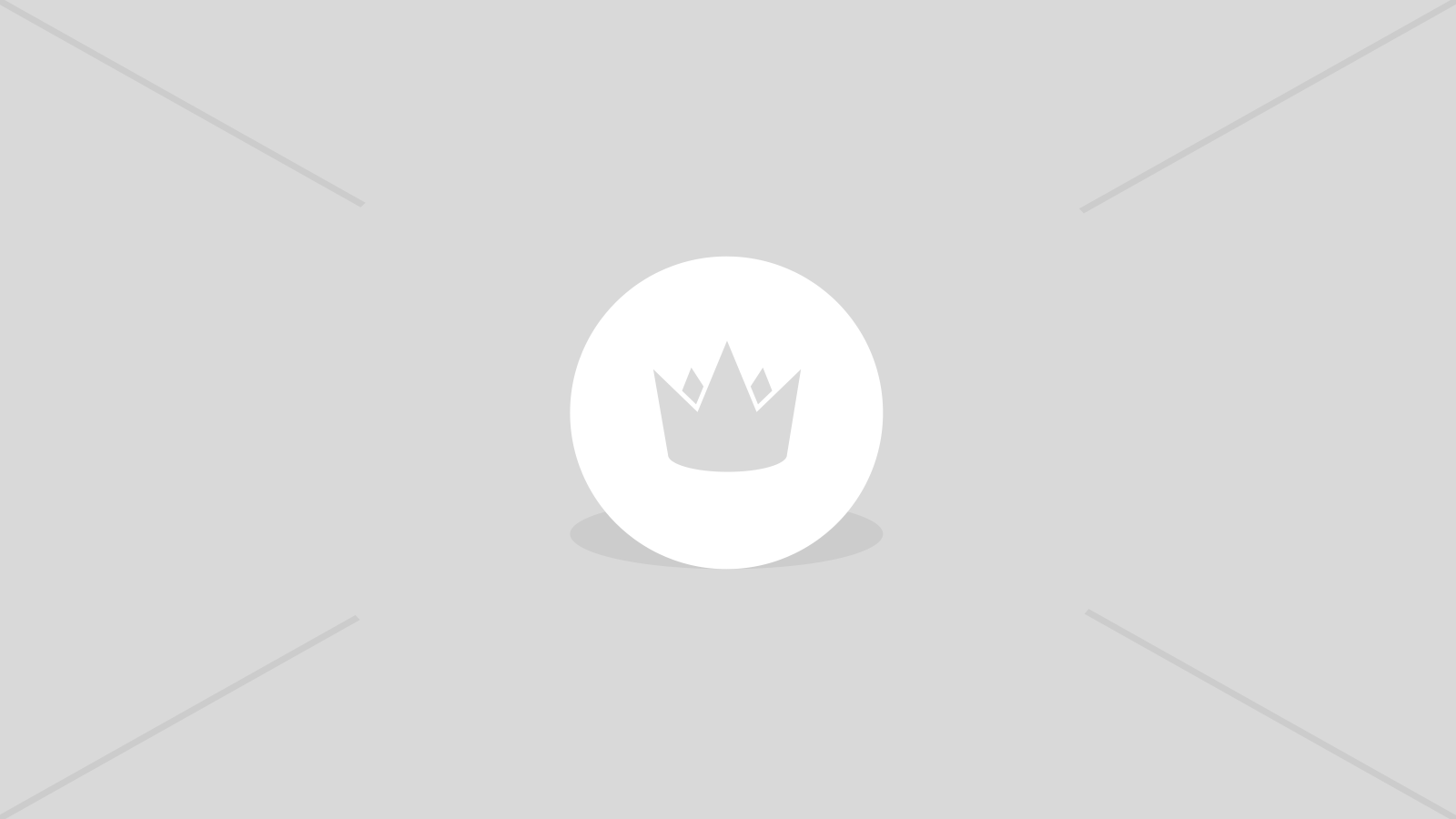Welcome home, player!
By clicking Continue with Google or Facebook, you agree to G2Play's Terms & Conditions and Privacy Policy, also to NFT Terms & Conditions and NFT Privacy Policy.
New to G2Play?
Sign up now!DisplayFusion Pro Standard Digital Download CD Key
Key activation
Languages
You may also like
DisplayFusion will make your multi-monitor life much easier. With powerful features like Multi-Monitor Taskbars, TitleBar Buttons and fully customizable Functions, DisplayFusion will make managing your multiple monitors painless. Take a look at some of the features below to learn how DisplayFusion can help you!

Features
- Incredible Desktop Wallpaper
Easily use stunning wallpaper images from many online sources, or use images from your own collection. - Monitor Configuration
Take control over your monitors with precise settings, profiles, splitting, and padding for bezel compensation. - Monitor Splitting
Split your monitors into multiple virtual monitors so that you can have separate Taskbars, Wallpapers, Window Location rules, Functions, and Screen Savers for each split. Applications will maximize to the size of each split, and Functions like "Move to Next Monitor" will treat each split as a separate monitor. - Powerful Functions
Gain quick access to a library of powerful functions or scripted functions through custom Key Combinations and TitleBar Buttons. - Triggers
The Triggers feature allows you to listen for events, like window creation, window focus, desktop unlock, system idle and more. Then you can run preset commands or custom scripts to manipulate that window, or anything else you can imagine. - Multi-Monitor Taskbar
Keep your windows easily organized by adding a taskbar to each of your monitors. The taskbar on each monitor can be configured to show all windows, or only the windows that are located on that monitor. Use button grouping, auto-hide, window previews, shortcuts (pinned applications) and much more to help you work more easily with your application windows. Each taskbar can have its own custom set of shortcuts. Taskbar elements on the DisplayFusion Taskbars can also be customized to your liking, including the position of the Start button, Taskbar buttons, and clock/system tray. - Useful Windows 11 Tweaks
Customize Windows 11 to suit your needs. Hide the Windows Lock Screen, use classic Explorer context menus, and more! - Useful Windows 10 Tweaks
Customize Windows 10 to suit your needs. Move the Power User Menu (Win + X) to the mouse position, hide the Windows Lock Screen, and more! - Windows Lock Screen
Use DisplayFusion's powerful Windows Lock Screen image changer to customize your Windows Lock Screen. Load images from your computer, or from any of the online providers that DisplayFusion supports. Customize the image positioning and colours (greyscale, sepia... etc) to suit your taste. - Multi-Monitor Screen Savers
Why settle for one screen saver on your main monitor? With DisplayFusion you can span your screen saver across all monitors, or even display a different screen saver on each monitor. Use the default Windows screen savers, the built-in DisplayFusion screen savers, or load your own custom screen savers to fully customize your desktop. You can even set a screen saver to use on the Windows Lock Screen for when no users are logged in. - Window Snapping
DisplayFusion's Window Snapping feature makes it easy to line-up your windows with each other, or line-up your windows along a monitor edge. Just drag a window near a monitor edge or another window and release the mouse button to let DisplayFusion snap the window into place. Fully configurable, with the ability to ignore specific applications if needed. - Window Management
Easily manage your desktop windows. Use the built-in functions or create your own to size and move your windows to suit your needs. - Mouse Management
DisplayFusion can allow you to use the mouse wheel to scroll windows that are under the mouse cursor, even if they are not the active window. You can also have the mouse cursor wrap around screen edges, and prevent the mouse cursor from snagging on monitor edges that are not aligned. This is especially helpful when you've got monitors that are different screen resolutions next to each other. - Monitor Fading
Focus on the task at hand, by automatically dimming unused monitors and application windows using DisplayFusion's Monitor Fading feature. You can dim inactive monitors, all monitors, everything except the active window, and more. - Alt+Tab Handler
Add more flexibility to Alt+Tab with DisplayFusion's Alt+Tab Handler. You can have it show only the windows on the current monitor, windows on all monitors, and even show the Alt+Tab window on all monitors simultaneously. - Window Position Profiles
Easily save and load your window size and positions using DisplayFusion's Window Position Profile feature. Loading a previously saved Window Position Profile is an easy way to quickly organize your windows into preset arrangements. - Desktop Icon Profiles
Easily save and load your desktop icon layouts using DisplayFusion's Desktop Icon Profile feature. Loading a previously saved Desktop Icon Profile is an easy way to restore your familiar desktop icon layout when the icons get jumbled after adding or removing a monitor. - Remote Control
Remotely control DisplayFusion from your phone or tablet! Change your wallpaper, toggle monitors and hundreds of other abilities. - Easy Administration
Deploy and manage DisplayFusion in your corporate environment with ease by using DisplayFusion's silent installer options, and custom ADMX templates for Active Directory Group Policy environments. The custom ADMX templates will allow you to make sure your DisplayFusion settings are consistent across all workstations, making management and troubleshooting much easier.